Rich Client Customization Types
The rich client uses several methods to control how it presents information.
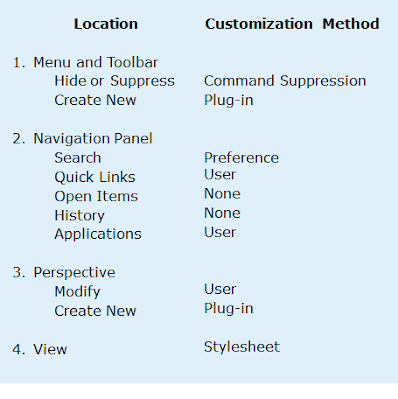
Stylesheet
Stylesheets controls the layout of the user interface based on the object being viewed and the user session.
- Stylesheets are customized using configuration instead of coding.
- Stylesheet are defined in XMLRenderingStylesheet datasets.
- Stylesheets does not require deploy, it is stored on the server.
- New Stylesheets can be registered.
Summary view
Property dialog box
Create dialog box
Save As dialog box
Revise dialog box
Form display
How Stylesheet Works
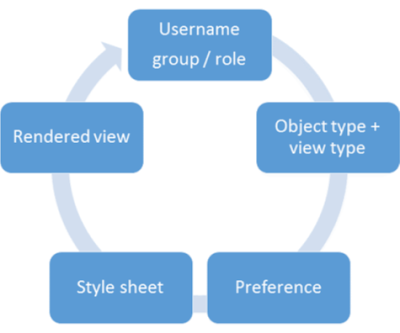
The Object type being viewed and the viewer being used determines name of the preference that has to be used. For example, if ItemRevision object is being viewed in Summary viewer. then the preference used is ItemRevision.SUMMARYRENDERING
Preferences used for stylesheet registration are hierarchical, a group, role, or user preference of the same name would override the site default.
The appropriate preference is retrieved. It contains the name of the XMLRenderingStylesheet dataset that contains the rendering information.
The XMLRenderingStylesheet dataset is retrieved by name. Its contents are parsed and the view layout is generated.
The view is rendered and displayed to the user.
Registering Stylesheet
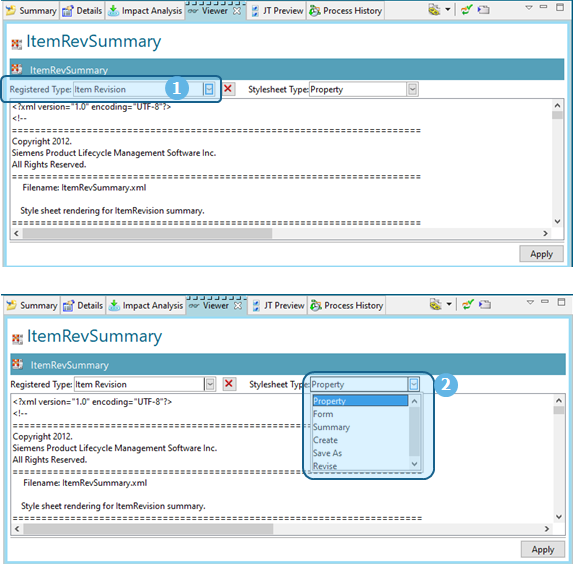
Select the style sheet, and in the Viewer tab, see the business object listed in the Registered Type box on the style sheet. Select the object for which you are defining the stylesheet.
To specify how the style sheet is to be used, select it in the Stylesheet Type box (for example, for properties display, form rendering, Summary view, or creation dialog boxes).
objectType.RENDERINGTYPE
objectType – Refers to database name of the object as found in Business Modeler IDE.
RENDERINGTYPE – One of the supported rendering locations.
Two preferences are created after registering
- REGISTEREDTO
- RENDERING
Property (View Properties dialog box or Viewer tab)
<dataset_name>.REGISTEREDTO=<type-name>
<type_name>.RENDERING=<dataset_name>
<dataset-name>.FORM_REGISTEREDTO=<type-name>
<type-name>.FORMRENDERING=<dataset-name>
<dataset-name>.SUMMARY_REGISTEREDTO=<type-name>
<type-name>.SUMMARYRENDERING=<dataset-name>
<dataset-name>.CREATE_REGISTEREDTO=<type-name>
<type-name>.CREATERENDERING=<dataset-name>
<dataset-name>.SAVEAS_REGISTEREDTO=<type-name>
<type-name>.SAVEASRENDERING=<dataset-name>
<dataset-name>.REVISE_REGISTEREDTO=<type-name>
<type-name>.REVISERENDERING=<dataset-name>
Creating a custom stylesheet based on an existing stylesheet
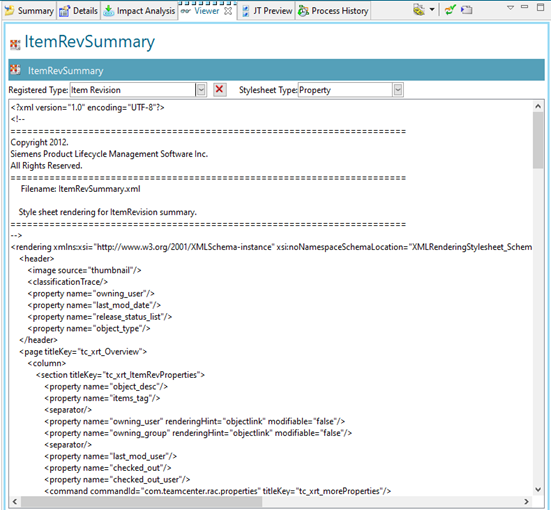
- In Rich client, search for a style sheet you can base your new style sheet on.
In the Search Results view, select the style sheet you want to use, choose File→Save As, and rename it.
The new style sheet dataset is saved in your Newstuff folder in the Home view
Edit the style sheet in the Viewer tab to include the elements you want displayed in the layout.
In the Viewer tab, click the arrow in the Registered Type box and select the business object type you want to register it to.
To change the style sheet type, click the arrow in the Stylesheet Type box.
When you are done making changes, click the Apply button in the lower right corner of the view.
To see the two new preferences, choose Edit→Options and at the bottom of the dialog box, click Search.



Comments
Post a Comment
Share your feedback