Workflows is the automation of business processes in which documents, information and tasks are passed between the authorized users of the organization in a way that is controlled by rules and conditions.
It comes from the old school concept, that all work goes through one or more process/approvals to accomplish an objective. It replaces the paper approvals through digitally capturing the all the information happened on the workflow lifecycle. Who has initiated, Who has approved or completed the task, When the task is completed, What are the comments, etc.
 |
Workflows are designed by system administrator using Workflow Designer application of Teamcenter. Workflows are designed based on the company's business process with defined practices and procedures. End users use the templates to initiate workflow processes in My Teamcenter application on the objects.
Workflow Elements
Workflow Template:
Templates are blueprints of workflow processes. Administrators creates the workflow process based on the business process and end user uses it by initiating the workflow template on any object in Teamcenter. Workflow template are defined by placing tasks in the required order, quorums and durations. The initiation creates a instance of the workflow template for the selected object which is called as Job. Tasks:
Tasks are used to perform either interactive or non interactive functions. Container tasks include Review, Acknowledge and Route tasks. Container tasks has sub tasks under it. Interactive tasks requires user interaction which is done by user's worklist. Different type of interactive tasks have different interactions. Interactive tasks include Do, Condition, Notify, select-signoff-team and perform-signoff tasks. Non interactive function includes branching workflow, specify query criteria and error handling.
Handlers:
Handlers are to perform validation or actions on the workflow targets. Teamcenter provides out of the box handlers for common validations and actions. Users are allowed to create custom handlers using small ITK programs to extend and customize validates or actions.
Task attributes:
Attributes that further configure task behavior. It allows to set security attributes, customize task symbols, and define condition results.
Quorum:
Values that specify the number of approvals required before perform-signoffs tasks can complete and workflows can proceed.
Sub Process:
Workflow processes can contain child workflow processes. The initial workflow process is the parent workflow process, and it contains a subprocess. Parent workflow processes are dependent upon subprocesses, they cannot complete until the subprocess completes.
Workflow processes can contain child workflow processes. The initial workflow process is the parent workflow process, and it contains a subprocess. Parent workflow processes are dependent upon subprocesses, they cannot complete until the subprocess completes.
Types of tasks
A task is a fundamental building block used to construct a workflow process. Each task defines a set of actions, rules, and resources used to accomplish that task.
Do Task
Most frequently used task. Use the Do task to define actions for a user to complete. It has EPM-Hold rule handler to stop the task automatically for the user to perform a manual activity. It supports success and failure paths. Complete confirms the completion of a task and triggers the branching to a success path. Unable to Complete indicates the task is unable to complete and triggers the branching to a failure path.
Use the Acknowledge task to define the Signoff Team profiles with which a user complies to assign acknowledgment responsibilities to other users. This template provides the perform-signoffs task for the Signoff Team members to complete. When this task is performed in a workflow process, the Acknowledge task displays two decision commands to members of the selected signoff team: Acknowledged and No Decision. Signoff team members choose one of the above commands to perform the signoff.
Review Task
Use the Review task to route workflow targets for review. The task includes two subtasks, select-signoff-team and perform-signoffs. The select-signoff-team subtask requires the workflow process initiator to select the users who will perform the review (the signoff team).The perform-signoffs subtask is then distributed to the selected signoff team, prompting them to review the target objects and signoff.
When this task is performed in a workflow process, the perform-signoffs task displays three options to each signoff team member: Approve, Reject, and No Decision. Selecting either Approve or Reject performs the task. No Decision is the default selection, selecting this option does not perform the task.
Route Task
Use the Route task as a router sheet with which a user assigns review, acknowledge and notification responsibilities to specified users. Route task has three subtasks: Review, Acknowledge, and Notify.
Custom Task
Use it as a starting point for creating your own custom tasks, such as tasks to carry your custom forms or other site-specific tasks for users to complete. Will do a separate blog how to configure forms in custom task.
Condition Task
Use the Condition Task template to branch your workflow process according to defined criteria. This task template is used to branch workflow process flow, you must always create at
least two paths branching off from the task. The paths can be either success paths, failure paths, or a combination of the two.
Automatic Condition Task: Query or action handler is defined to set a task result for the condition task. Based on the task result the path is determined and branching takes place. I have blogged how to set automatic condition using query and handlers. Refer Automatic Condition Task in Teamcenter Workflow.
Manual Condition Task: No query or action handler is defined, user has to manually select an option during workflow execution.
Validate Task
The Validate task branches a workflow along two or more paths. The path followed is determined by whether specified errors occur during a workflow. This task is used when errors are anticipated and branching has to be done based on the error. Will do a separate blog how to configure validate task based on error.
Status Task
Use the Add Status task template to create and add a Release status to the target objects of the workflow process. This template is a visual milestone in the workflow process. The task comes with EPM-create-status and EPM-set-status action handler by default. Configure this handlers with status to be applied on the target object.
Or Task
Use an Or task template to continue the workflow process when any one of its multiple task predecessors is completed or promoted. There is no limit to the number of predecessors an Or task may have.



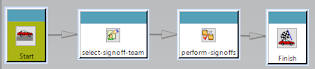









Comments
Post a Comment
Share your feedback